In this module you will explore a variety of applications which support data analytics and reporting, including spreadsheets, Power BI and Microsoft Fabric. Looking at the features and capabilities of each one and the impact they could have on data reporting within your current organisation.
Course Content

Login
Accessing this course requires a login. Please enter your credentials below!