Screen Mirroring including Cast for Education and AirServer

By this, we mean a teacher or student mirroring the screen of their mobile device (laptop, tablet, or phone) onto the front-of-class display.
There are many ways of linking a mobile device to a front-of-class display, using a range of connection protocols, the most common being Miracast which is often referred to as a ‘wireless HDMI cable’ using the same encryption and encoding routines as a wired HDMI cable would.
- Regardless of the protocol used, connection typically involves plugging a compatible receiver into the classroom screen, making sure your mobile device is on the same wi-fi network as the receiver, and sharing your screen from your device to the screen
- Google Cast for Education is a free Chrome app that allows students and teachers to share their screens wirelessly from anywhere in the classroom, no new hardware required
Cast for Education: Teach & learn from everywhere in the classroom
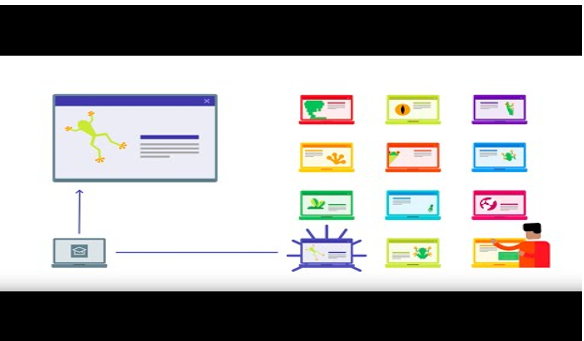
- When you set up Google Cast for Education, it connects teacher and student devices so students can share their content wirelessly with the teacher
Find out more here:
Set up a Cast for Education network – Google Cast for Education Help
AirServer
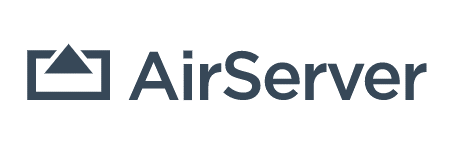
AirServer can transform a simple big screen or a projector into a universal screen mirroring receiver.
With AirServer enabled on your big screen, users can use their own devices, such as a Mac or PC, iPhone, iPad, Android, Nexus, or Chromebook, to wirelessly mirror their display to the big screen, instantly turning the room into a collaborative space.
Use this technology in classrooms, wirelessly project your desktop in meeting rooms, or supercharge your Xbox One at home by turning it into a wireless multimedia hub.
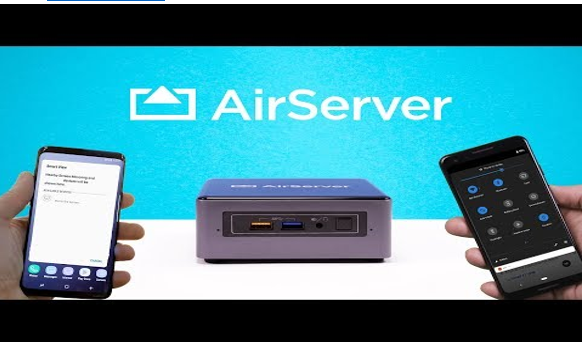
- Find out more at: AirServer Connect – The Most Advanced Screen Mirroring Receiver
Examples of use:
There are apps and online programs, such as Flip, Kahoot, Plickr, etc., that enable some or all of the students in your class to access the same activity. This could be a shared online whiteboard, a questionnaire that builds a responsive Wordl, or a discussion app that shows everyone’s answer to a prompt question and allows them to respond to each other’s ideas.
There are also dedicated student response systems that may be available in some schools. These proprietary devices work with specific software, but many have now moved to apps that can be used on mobile phones or tablets.
