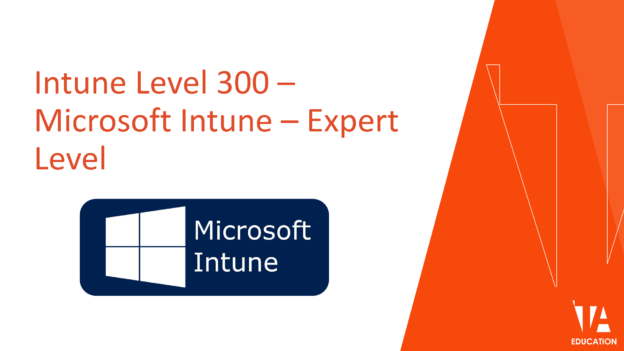This course builds on the introduction to device management using Microsoft Intune and the intermediate “good practice” when using Intune course to build an understanding of how to manage devices in education settings for Microsoft Resellers.
Course Content

Login
Accessing this course requires a login. Please enter your credentials below!